Run the program and the main window appears:
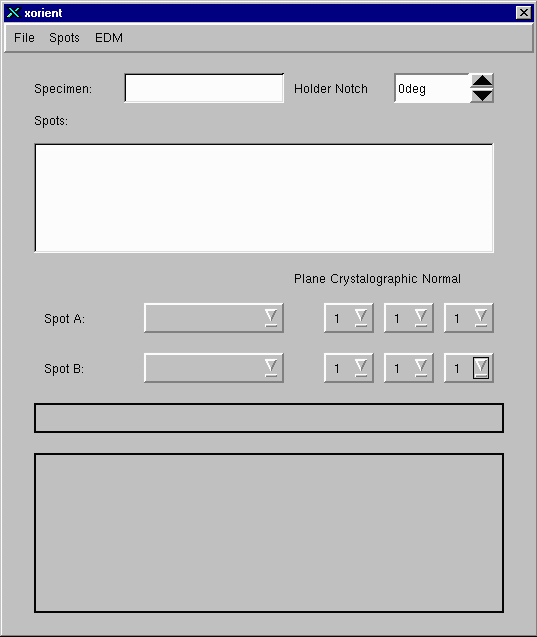
Next, enter the X-ray spot data using the Add item on the Spot menu. This brings up the dialog:
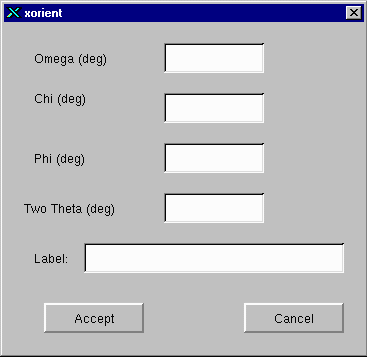
Enter the info from the X-ray microdiffraction. The label can be any text, but the most useful information is the type of spot (110, 111, etc). Once you have entered your data, click accept and this spot info will be added to the list of Spots on the main window:
Repeat this process for all the spots for which you have data:
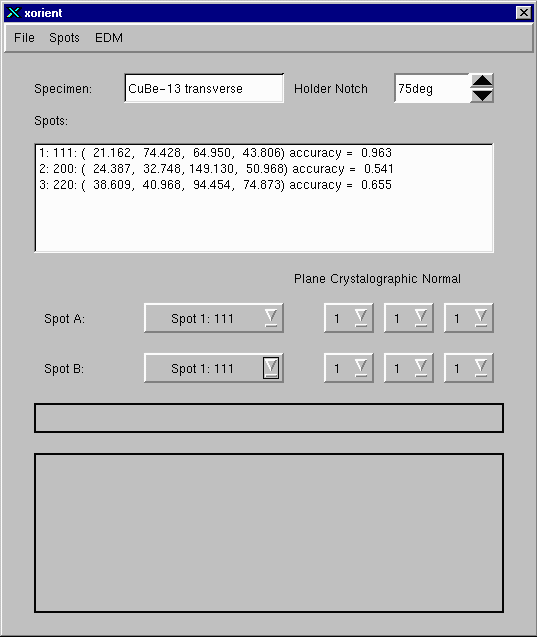
Now enter the specimen name and select the holder notch angle that was used to cut the specimen from which these x-ray spots were obtained. In this example the specimen is from boule CuBe-13, cut transversely to the boule and the holder was in the notch at 75 degrees (counter-clockwise from the 0 notch when looking at the boule side of the holder). Note that the holder notch angle only affects the EDM calculations.
The next step is to choose the spots to use for determining the orientation. The accuracy number in the Spots list is the value of the dot product of the specimen normal and the normal to the diffraction plane. More accurate spots have values closer to 1.0. Select the two most accurate spots as Spot A and Spot B.
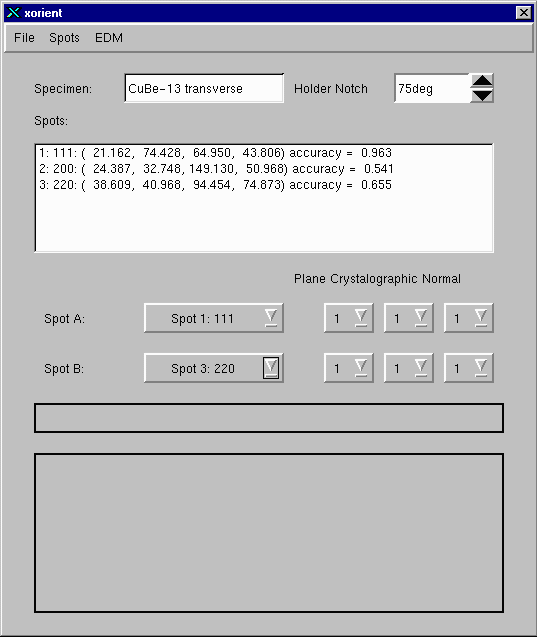
Now you need to select the specific indicies of the spots. The spots in the example are 111 and 110 type spots, so select those values first. In this case this is a correct choice and the solution is displayed:
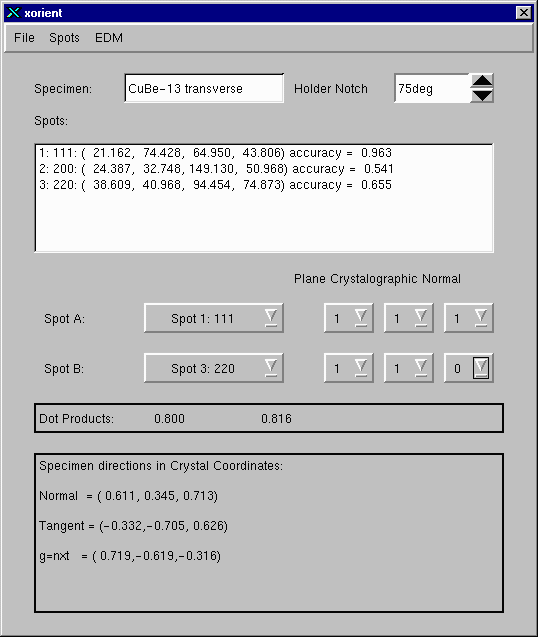
Note that the dot product numbers are nearly the same. This is required for a solution to be obtained. Adjust the "Plane Cystallographic Normal" indexes until the dot products are nearly the same. Then a solution will be displayed. Note there are many combinations that work. We could have also picked 111 and 011 for example.
The solution may now be saved using the Save... item on the File menu. This file can also be read in using the Open... item on the file menu at a later time.
To edit a spot, select it in the Spots list and then chose the Edit... item from the Spots menu.
To continue select one of: